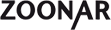My Picture Shop
You have the option of setting up your own Zoonar Shop with your own work. You can do this on condition that you have accepted the Photographer Agreement in your user area and have loaded your own pictures.
To set up a shop, click on in the user navigation on the right-hand side on "My Picture Shop" and then on the button "Set up shop". Now you have the possibility of editing the three shop areas
1. Properties
Enter here the title and the welcome text for the start page of the shop. Using the "Shop online" function, the shop is activated/deactivated globally for other users. You can also keep a check on this page of the page visits. If you wish to reset the counter, click on "Reset hit counter".N.B.: Remember to click "Save" after each entry, before you call up the next area.
2. Design
This is where you define what your shop will look like. Set the font, colour and the frontage and background colour of the shop. If you plan to integrate the shop by means of IFrame into your own website, it is a good idea to choose the same design settings as your website. If you want to call up the shop simply by means of a link, you can upload, if you like, a shop logo in jpeg or png format. The logo is displayed in the top right-hand corner and the size is adjusted automatically on upload.Don´t forget to save your changes. You can check font and colour under "Preview".
XXXXXXXXXXXXXXXX
3. Categories
Define here the categories of your pictures. You can structure your shop yourself, in up to 2 menu levels. You can change the order and classification at a later date if you wish. To do this, use the functions at the foot of the page.Once your menu tree is in place, you can "sort" pictures into their respective menus using your Picture Management system. Simply go to your Picture Management ("Manage pictures" in the user menu on the right-hand side) and tick the pictures you require. Now scroll down to the foot of the document. Transfer the pictures marked to the category using the function "Transfer marked pictures to my picture shop to the category (category name)".
Back in the picture shop, sorting pictures in the category is done using the arrow keys.
And last, but not least, it is a good idea to update your profile and your "About me" page, as this information is displayed in the shop. To do this, go to the user management on the right-hand side to "My profile -> Edit profile" and add the information.
When you've done all that, your shop can be accessed under
https://www.zoonar.com/usershop/(IHR_USERNAME)
Congratulations! You can now send this URL to your customer or integrate it in an Iframe on your site. EXAMPLE MISSINGXXXXXXXXXXXXXX