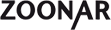Our advantages for photographers and graphic artists
Zoonar offers its suppliers unusual freedom, fair commission rates and a global distribution network. We market your works on our website and, if you want to, globally through our distribution network.As a supplier you have free choice between three different prices. You can offer rare subjects or works that required a lot of effort at our premium price and your other works at our microstock price. You can also select freely between our two licenses, RM and RF/RM.
You have the same freedom when it comes to our global distribution network. We don’t just distribute your photos, you alone select the partners you want. Moreover, you can select any individual photo or illustration or you can choose to select all of your works at once. This way you are always in total control of your portfolio!
Our commission rate of 50% is very fair and it won’t change!
Our search engine is fast and innovative. Since we mostly get our photos and illustrations directly from the photographer / graphic artists (instead of other agencies) we have little to no duplicates in our database. This is also to the benefit of our customers. Zoonar doesn’t require exclusivity. You don’t lose any sales opportunities when you upload your works on Zoonar. You can only win!
At this time we accept JPEG files and EPS vector graphics. You can upload pictures with metadata and keywords, you can also add keywords later on our website. Our editors are very fast, your uploads are usually online on the same day.
You can find further important information here:
Uploading photos and adding keywords
Global distribution network
Webmaster / affiliates
Online picture shops
Uploading vector graphics
Access for event photographers
Uploading photos and adding keywords
Zoonar targets professionals and semiprofessional amateurs. You register online and on the same day you can begin to upload your photos via FTP. Your initial upload quota is 50 photos per day. You can ask for higher upload quotas. After your registration you will find your FTP login data under “My Profile”.Your photos or illustrations must have a size of more than 6 megapixels. Please send 8-bit RGB JPEGs only. JPEG quality setting in Photoshop must be 10-12, other software accordingly. You can add keywords and captions to your photos/illustrations on our website once they’ve been accepted. Your keywords should be English or English/German only. We also translate keywords automatically.
There are no subject restrictions, we accept anything from A – Accordion to Z – Zebra. Your photos and illustrations are carefully reviewed by experienced editors. This way we make sure not to have too many similar pictures. You receive an email once your photos / illustrations have been accepted or rejected.
You can find detailed instructions here if you want to upload vector graphics.
You can find many additional useful tips for photographers and graphic artists in our FAQ.
Register as photographer
Proper keywording
Your photos and illustrations can only be found on Zoonar if they have appropriate keywords. Our search engine only uses the keywords field. Captions or any other metadata, e.g. author, place, time, is disregarded by our search engine.
You can add keywords using special software before you upload. Or you can always add keywords on Zoonar after your upload. The only thing that matters is the “how”. Always separate keywords with a comma, don’t use the umlaut or any special characters such as “ß”. Use descriptive captions, i.e. don’t use “Whatcha looking at?”, instead apply specific und concise information: the who, how, what and where. E.G. “young lynx, bavarian forest national park, winter, december, germany”. Pictures without proper keywording won’t get licensed since the customer can’t be sure what is exactly shown in the picture.
Please use appropriate and fitting keywords only. It’s keyword spamming if your photo, for example, shows a dog and you apply keywords such as “cat” or “hamster” or any other keyword which doesn’t fit the photo. Zoonar reserves the right to delete your entire portfolio in such a case.
Our global distribution network
The Zoonar distribution network offers you the global release of your photos and illustrations.There are several hundred photo agencies all over the world. Many target special customers or countries. In order to maximize your revenue any photographer or graphic artist should supply the best of these agencies with their works. However, this requires a lot of effort and work which not all can manage, be it time or work load. You have to translate keywords and captions, you have to upload your works and then you have to select categories. Some agencies even require that you give “essential keywords” or they have very specific keyword requirements.
Zoonar does all that work for you for free! We distribute your photos and illustrations to all of the partners you have activated. We translate keywords, select categories and upload files. We also manage all fees. It’s a win-win situation for both you and Zoonar.
Furthermore, we have a modern API which integrates thumbnails of your images into the search results on our partner’s websites.
That’s how you do it:
Step 1: Select “My profile” on the Zoonar website. On the “My profile” page you can find the menu point “Distributor management”. Here you will find all the agencies and channels which are part of our network. You can also find all the relevant information on prices, commission rates, terms and conditions and distribution methods. Select any channel you like and continue with Step 2.
Step 2: Under “My profile” and then “Manage pictures” you can find the Zoonar picture management. Here you can release single pictures or all pictures for any activated partner. You can find the automatic release option at the foot of the page. Just check the box. You can also select one or more thumbnails and then click on the “Edit pictures” button to release the selected pictures.
Step 3: Please make sure that all the pictures you want to release for any of our distribution partners have the appropriate model and property release settings. You can select the correct release settings under “Edit pictures”. We can’t distribute photos with model and/or property release status “unknown”. You can find further information on property and model releases in our FAQ.
Please understand that the distribution of your photos and illustrations may take some time. Depending on the partner a lot of manual work is sometimes required, i.e. translating keywords and captions, selecting categories, adding essential keywords.
The small symbols to the right always indicate the status of your photos. Red means that a photo has been rejected by one of our partners. Orange means pending processing and green means that your photo has been accepted and is now to be found at the partner website which you have selected.
Webmaster / affiliates
If you operate your own website, take part in the Zoonar Affiliate program. For every user you bring us you receive 10% commission on all revenues generated through that user - for a whole year!It´s Easy:
1. Log in as a Zoonar user. Register
2. Then submit your application to the Partner Services with your website under My Profile.
3. As soon as your Webmaster account is activated, you can insert text links or run banners on Zoonar in order to attract users to your site.
Your Advantages at a Glance:
1. Payout of 10% for each transaction (for license costs of 1 to 390 euros per picture)
2. Commission for advertised picture buyers AND sales of advertised photographers.
3. Build up your own group of customers: commissions are paid for a whole year - not just the usual one-time payment.
4. Monitor your success and recommend users by means of the Webmaster tool.
5. Payout issued from 20 euros.
Do you have any more questions about the Zoonar Webmaster Services? Drop us a line, we are happy to help.
Note:
Please understand that we do not accept any sites with racist, violence-glorifying or inhumane contents, and that we are only interested in "genuine" sites. We cannot support "fake" sites without further content or so-called "link farms"! Sites hosted by free providers (e.g. "Beepworld", ".vu" domains...) are likewise banned.
Picture shops
You have the option of setting up your own Zoonar Shop with your own photos and illustrations. You can do this on the conditions that you have accepted the Photographer Agreement in your user area and have uploaded your own pictures.To set up a shop, go to the user navigation to the right-hand side on "My Picture Shop" and then click on the button "Set up shop". Now you have the possibility of editing the three shop areas.
1. Properties
Here you enter the title and the welcome text for the start page of the shop. Using the "Shop online" function, the shop is activated/deactivated for other users. This page also allows you to track your shop page visitor numbers. If you wish to reset the counter, click on "Reset hit counter".
Please note: Remember to click "Save" after each entry, before you call up the next area.
2. Design
This is where you define what your shop will look like. Set the font, color and the front and background color of the shop. If you plan to integrate the shop via an IFrame into your own website, it is a good idea to choose the same design settings as your website. If you want to integrate the shop through a hyperlink, you can upload, if you like, your own shop logo in jpeg or png format. The logo is displayed in the top right-hand corner and the size is adjusted automatically.
Don’t forget to save your changes. You can check the font and color under "Preview".
3. Categories
Here you define the categories of your pictures. You can structure your shop yourself, up to 2 menu levels are possible. You can change the order and classification at a later date if you wish. To do this, use the functions at the foot of the page.
Once your menu tree is in place, you can "sort" pictures into their respective menus using your Picture Management system. Simply go to your Picture Management ("Manage pictures" in the user menu on the right-hand side) and checkmark the pictures you require. Now scroll down to the foot of the document. Transfer the pictures marked to the category using the function "Transfer marked pictures to my picture shop to the category (category name)".
Back in the picture shop, sorting pictures in the category is done using the arrow keys.
And last, but not least, it is a good idea to update your profile and your "About me" page, as this information is displayed in the shop. To do this, go to the user management on the right-hand side to "My profile -> Edit profile" and add the information.
When you've done all that, your shop can be accessed under
http://www.zoonar.com/my-image-shop/(YOUR_USERNAME)
erreichbar.
Congratulations! You can now send this URL to your customer or integrate it in an Iframe on your site.
Uploading vector graphics
Vector graphics are uploaded just like normal photos via FTP. Zoonar doesn’t process AI files, please upload EPS files instead. Once you’ve uploaded your EPS files all other formats and thumbnails are generated automatically. The resulting pictures don’t have any metadata and keywords yet.You can upload matching JPEG files with the same file names as the EPS files which include all metadata, e.g. keywords, title, caption. You need to upload the JPEG and EPS files at the same time. If the JPEG files are uploaded hours later the system will process them as normal photos and they will either be rejected because of the size or they will enter our database as regular photos.
The conversion process on our server from EPS files to JPEGs might cause a slight color shift compared to the colors you see in the original EPS file on your own computer. Different programs rasterize EPS files slightly differently. This is something Zoonar can do nothing about at the moment.
Some other agencies offer you to upload a corresponding JPEG thumbnail to match the colors you want. However, Zoonar doesn’t offer this method at the moment.
There can also be some problems with transparency. Since JPEGs don’t include any transparency information all transparent areas from the original EPS file are usually replaced by the color white. This might result in your converted EPS files showing the color white where it was not supposed to. If you want to make absolutely sure that your EPS files are properly converted into JPEGs don’t use transparency in your vector graphics.
You can upload your own converted JPEG files parallel to your EPS files. This way a customer can see the original colors and they can also buy the JPEG version of your illustration. If you want to upload your own JPEGs please do so hours after your EPS file upload or else the server will think that the JPEG file is merely a container for the metadata and will delete it after reading the metadata from your JPEG file. It’s best to also change the file name of your JPEG file.
Access for event photographers
Stock photo agencies such as Zoonar also have a demand for high quality event photos with various subjects such as TV, cinema, politics or culture. Press and event photographers can get a special access on Zoonar which allows for faster transfer of your files to the Picturemaxx and Fotofinder network. You can apply for this access through an informal email.Your photos need the premium price in order for them to be released for the Fotofinder network. You also have to accept Fotofinder as a distribution partner of course. You can do so under “My profile” and then “distributor management”.
Zoonar’s main focus is stock photography, we’re no press photo agency. Therefore, we only accept press and event photos which fit our demands. Generally speaking, we only look for expressive contemporary photos with a long term marketing potential. If you upload 100 photos of a public protest or 100 concert photos we may only accept a handful (1-5) of them.
It’s most important that you select “not available” for model and property release options. Only the “not available” setting allows editorial use for your event and press photos. The “not necessary” setting would be wrong, event and press photos generally need a release for commercial use. The “is available” setting must only be selected if you have a written release. Please note: you are liable for any wrong settings, so make sure the release settings are correct to avoid any problems.